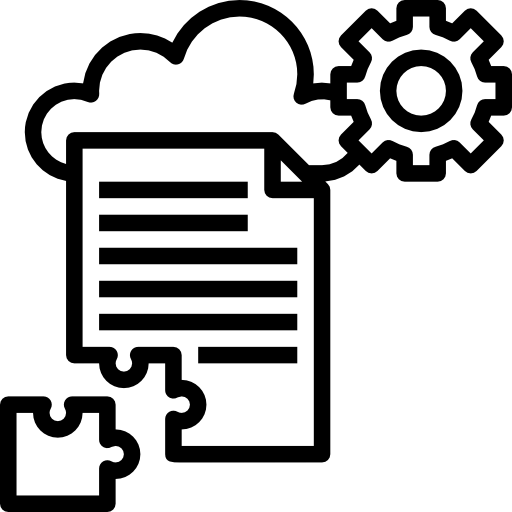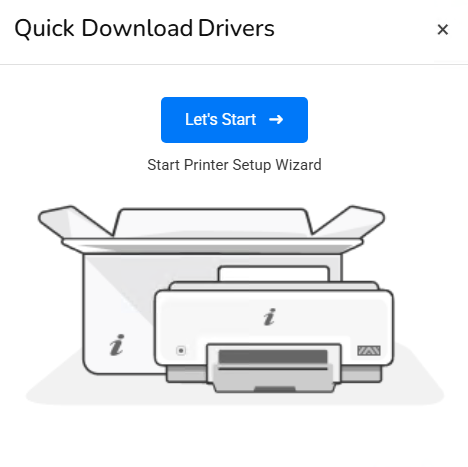
Step 1: Download the Drivers
- Visit the official SATO website to download the latest drivers. You can go directly to their support page or search for the drivers for your specific printer model (e.g., SATO CL4NX, SATO WS4).
- Find and download the Windows driver for your model. The file will typically be a .zip file or an executable installer.
Step 2: Extract the Driver (if applicable)
- If you downloaded a .zip file, you need to extract it first.
- Right-click the
.zipfile and select Extract All…. - Choose a location where you want to extract the files.
- Right-click the
- If the file is an executable installer (
.exe), double-click it to begin the installation process.
Step 3: Start the Driver Installation
- Open the extracted folder (if applicable) or run the setup.exe file if you downloaded the executable installer.
- Run the Setup File:
- Double-click
setup.exeto start the installation. - If prompted by User Account Control (UAC), click Yes to allow the installer to make changes to your system.
- Double-click
- Follow the on-screen instructions:
- Choose the language you prefer.
- Accept the License Agreement (if required).
Step 4: Choose the Printer Model
- During installation, you may be prompted to choose your printer model from a list. Select the appropriate model (e.g., SATO CL4NX, SATO WS4, etc.).
- Some drivers might require you to choose whether you want to use USB, Serial, or Network (Ethernet) connections. Select the one that matches your printer’s connection type.
Step 5: Connect the Printer
- Once the driver is installed, connect the printer to your computer:
- If you’re using USB, plug the printer into an available USB port.
- If you’re using a serial connection or network connection, ensure the printer is connected correctly to the computer or network.
- Windows should automatically detect the printer. If it doesn’t, you may need to manually add the printer:
- Open Control Panel → Devices and Printers → Add a Printer.
- Follow the prompts to add the SATO printer, selecting it from the list of detected printers.
Step 6: Test the Printer
- After installation, you can test the printer by printing a test page.
- Open Devices and Printers.
- Right-click on the SATO printer and choose Printer Properties.
- Under the General tab, click Print Test Page.
- If the test page prints successfully, the installation was successful. If not, double-check the printer connection and configuration.
Step 7: Configure Printer Settings (Optional)
- Open the SATO Configuration Utility (if available) to configure advanced settings like print speed, label size, and resolution. This utility may have been installed along with the drivers.
- Adjust settings according to your needs.
Step 8: Troubleshooting
- Driver Compatibility Issues: If the installation fails, make sure the driver version is compatible with your version of Windows (e.g., 32-bit vs 64-bit).
- USB Ports: For USB connections, try switching to a different USB port if the printer is not recognized.
- Firewall/Antivirus: In some cases, firewalls or antivirus software can interfere with printer communication. Temporarily disable these and try installing again.
- Device Manager: Check Device Manager for any unrecognized devices or errors related to the printer.
Step 9: Print Labels
Once the printer is installed and configured, you should be able to start printing labels. Make sure your label design software (e.g., BarTender, NiceLabel) is set to use the installed SATO printer.